Filter by List: new features and pricing

Joel Monteiro
May 8, 2024Used by hundreds of thousands of data professionals all over the world, Filter by List is arguably our most popular product. It allows Power BI users to apply filter values to a report in bulk instead of having to individually check each box in the filter pane.
We recently made some changes to this Power BI visual, including its pricing model, and want to share them with you.
What’s new in Filter by List?
The new Filter by List introduces the following changes:
- Exclusion filter – until now, users could only filter by a list of inclusive values. Now, they can do the opposite and select the values they don’t want to filter by.
- Improved values input – users can now paste values featuring spaces, commas, hyphens, and other symbols.
- Free version – Filter by List is no longer a perpetually free Power BI visual, but we still offer a free version with a limited number of values.
- Improved UI – enhanced interface for smoother experience.
How much does Filter by List cost?
Filter by List uses a flexible pricing model based on your needs. Here’s a breakdown:
- 1-200 users: available for only $0.99/user/month, or $11/user/year.
- 200-1000 users: available for only $0.75/user/month, or $9/user/year.
- Over 1000 users: available for just $0.50/user/month, or $6/user/year.
Filter by List can be purchased on Microsoft’s AppSource. Click the Buy Now, select the plan of your choice, and follow the checkout process.
Why are we charging for Filter by List?
Previously, Filter by List was free for everyone. This helped us reach a massive community of hundreds of thousands of users around the world but limited our ability to keep the tool up-to-date and develop new features.
The new pricing structure allows us to continue supporting and improving Filter by List, ensuring you have the best possible experience while also opening doors for exciting new features in the future.
How do I assign a Filter by List license?
Only the person who purchases a visual can assign licenses. You receive a license automatically within five minutes of purchasing Filter by List. If you want to assign a license to other users or update your subscription, go to admin.microsoft.com and select the License link under the Billing node from the menu. A list of visuals appears.
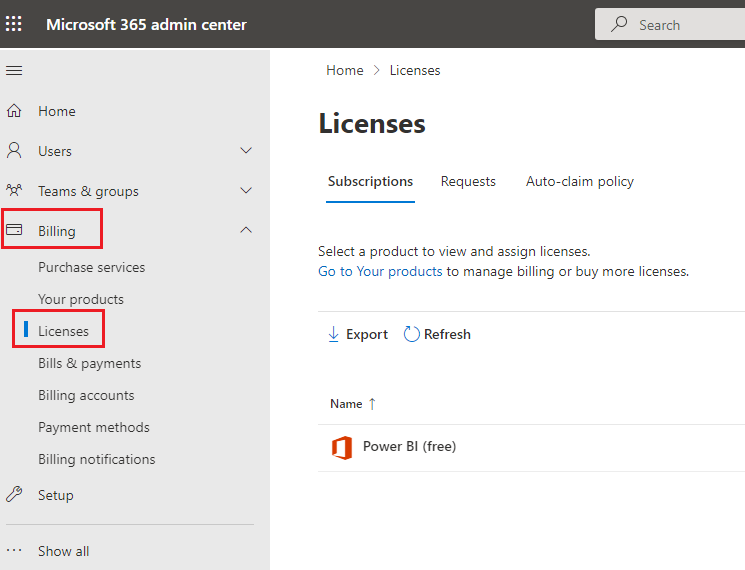
Select the Visual you want to assign licenses for. In the next page, select the user(s) you want to assign the licenses to. If you have any issues assigning licenses, please consult Microsoft’s FAQs on licensing.
What happens to older Filter by List free licenses?
When users open Power BI, the existing Filter by List visual automatically upgrades to the latest version. However, without a valid license, this update has a cap on the number of values users can filter at once.
Thank you for using Filter by List. If you still have any questions or run into any issues while using our visual, contact us at support@devscope.net.
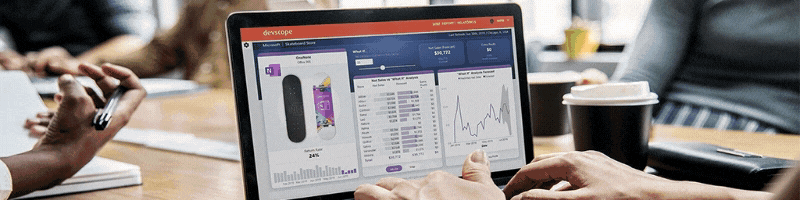
Transcribe audio and video to text with SmartDocumentor Cloud
In this guide, we'll walk you through the process of using SmartDocumentor Cloud to transcribe audio and video files.
