PowerBI Portal 2.2 is here. Check out what’s new

Joel Monteiro
January 18, 2022The next time you log into PowerBI Portal, our mass Power BI report sharing tool will be running on version 2.2. While this isn’t a major release, PowerBI Portal 2.2 introduces a few features that you may find useful. Let’s go over them.
A new configuration by environment to give Backoffice users access to Frontoffice users’ access codes
Backoffice Masters can now hide the Frontoffice users’ access codes from regular Backoffice users. These access codes are automatically generated since PowerBI Portal 2.1 and are available to all Backoffice users by default. Masters can now choose whether regular Backoffice users can see them or not by checking the box found under Settings > Environment > Security Settings.
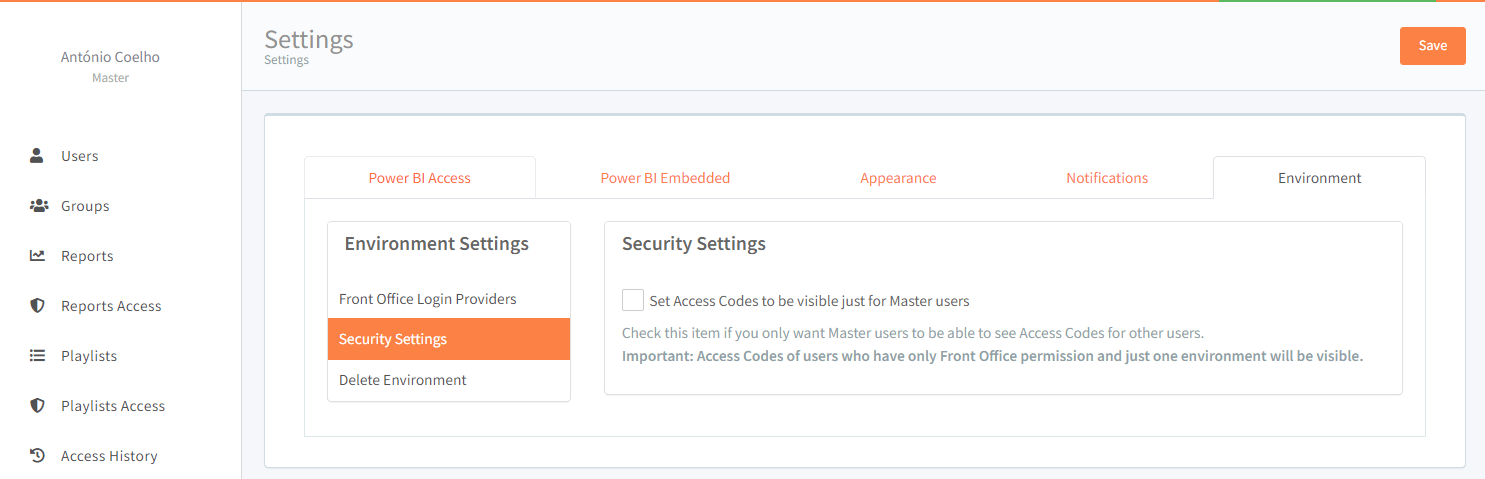
Added a new option to disable Frontoffice login providers
Besides their unique access code, Frontoffice users can log into PowerBI Portal using their Microsoft, Google or Facebook accounts, but if organizations wish to enforce some Frontoffice authentication methods for security or privacy reasons, they can now choose which methods to disable in the Backoffice. This option is available under Settings > Environment > Front Office Login Providers. Check the boxes corresponding to the Login method you wish to disable.
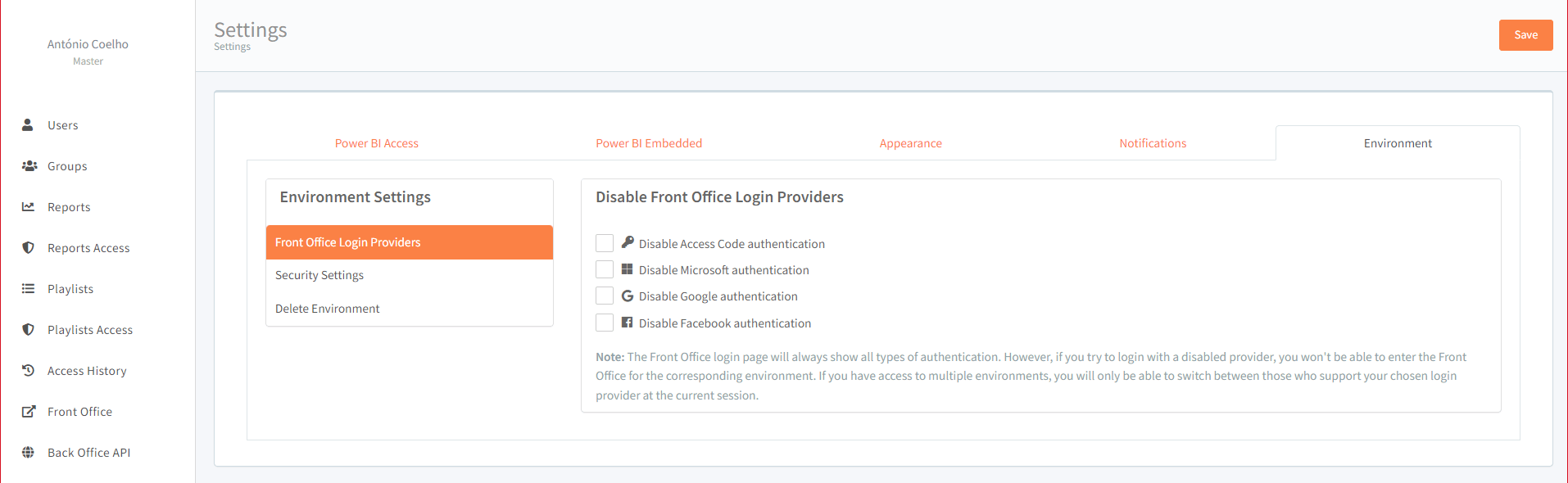
Frontoffice users’ Microsoft profile picture is no longer blurry
This isn’t a big one, but our team received a few complaints that some users had their profile picture blurred when accessing PowerBI Portal’s Frontoffice. The problem is now fixed and pictures are showing up perfectly.
Other fixes
Our team also fixed some technical issues, including one related to logging into the Frontoffice using a Microsoft account in some browsers or browser settings, namely Chrome with deactivated cookies.
To start using PowerBI Portal’s new features, log into your back office. If you find any issue using PowerBI Portal 2.2 or any of our other products or have any suggestions for features you’d like to see us adding to our tools, get in touch with our team at support@devscope.net.
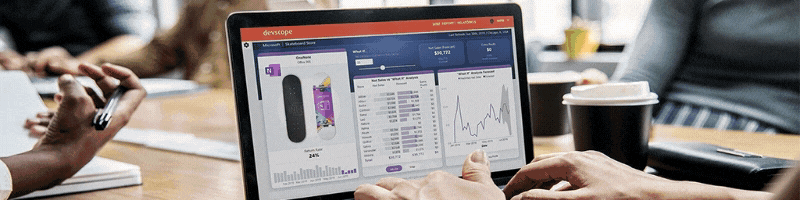
What’s new in PowerBI Portal 2.1?
PowerBI Portal 2.1 is now online, and this version is all about accessibility. Click the link to see what's new.
