How to embed Power BI reports in emails

Joel Monteiro
December 4, 2018Delivering Power BI reports via email is a frequent way to keep colleagues and clients up to date, and one of the more common ways to do it is simply by manually taking screenshots of their Power BI reports, cropping them, and carefully pasting them on an email. In other words, it’s a time-consuming, fully manual task that several companies spend hours doing. We’ve encountered that scenario way too often and covered it in more than one case study that usually ends with the client adopting a report automation system, such as PowerBI Robots.
Sending Power BI reports by email is one of the most used PowerBI Robots features and one that’s been available since its launch, back in 2018. Users have been able to send Power BI reports as an image or PDF attached to their email, but PowerBI Robots can also embed Power BI reports in emails and the process couldn’t be simpler.
How to embed your Power BI reports in emails
Firstly, log into the web agent, and either create a new playlist or edit an existing one. Then, on the General tab, select Image as the output format.
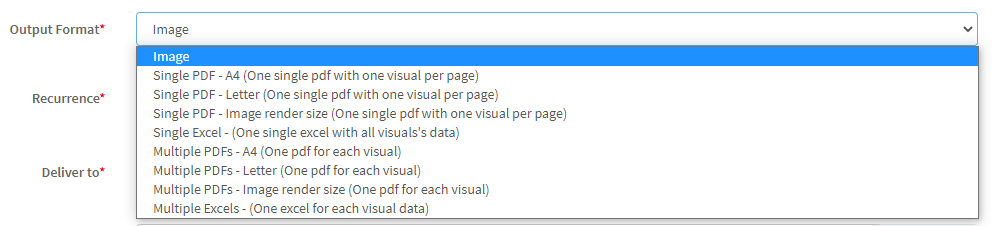
Scroll down to the Email Message, and edit it however you wish. With the cursor placed where you wish to embed a Power BI report, click the down arrow next to the pound (#) sign and either select All Report Images (to insert a token that embeds your entire playlist images in a row) or One Report Image (to embed just one image from your playlist).
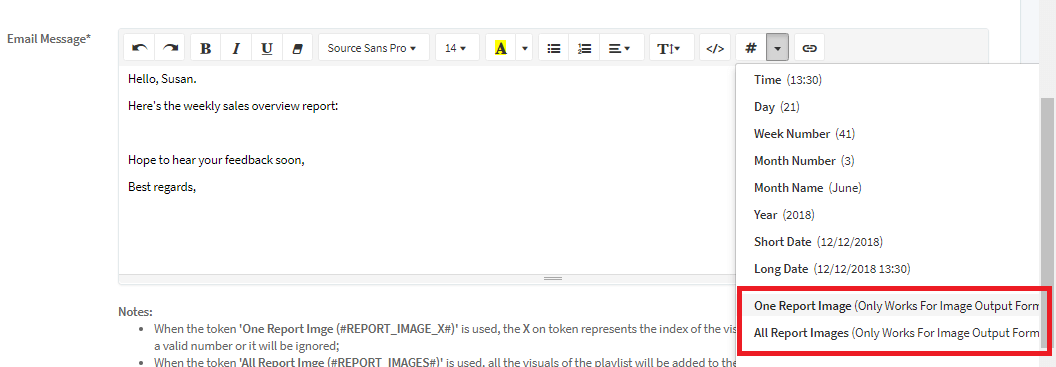
If you select the last option, the token #REPORT_IMAGE_X# is inserted in your email body. Replace the X with the corresponding report number on your playlist (starting from 1) to embed it in your email.
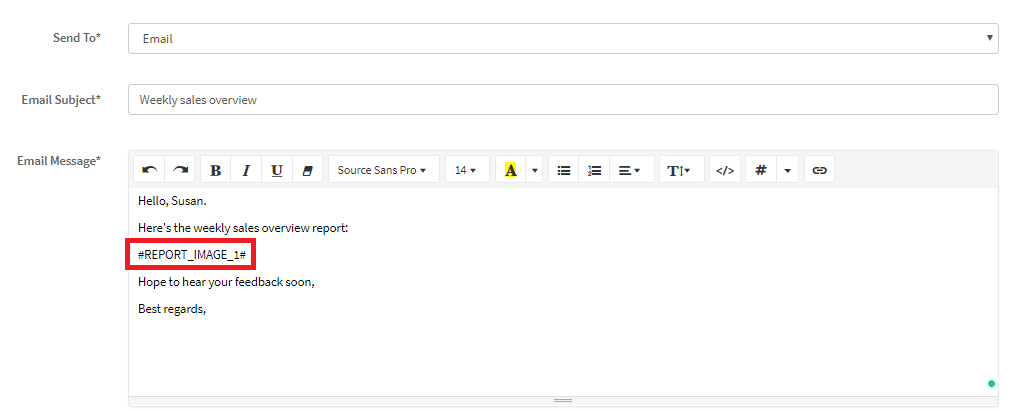
Click Update, open the PowerBI Robots desktop agent to synchronize your playlists after these changes, and you’re done. Your playlist recipients will now see the reports embedded in their emails. Undoubtedly, this is the perfect method to embed Power BI reports in emails when you’re dealing with small amounts of data.
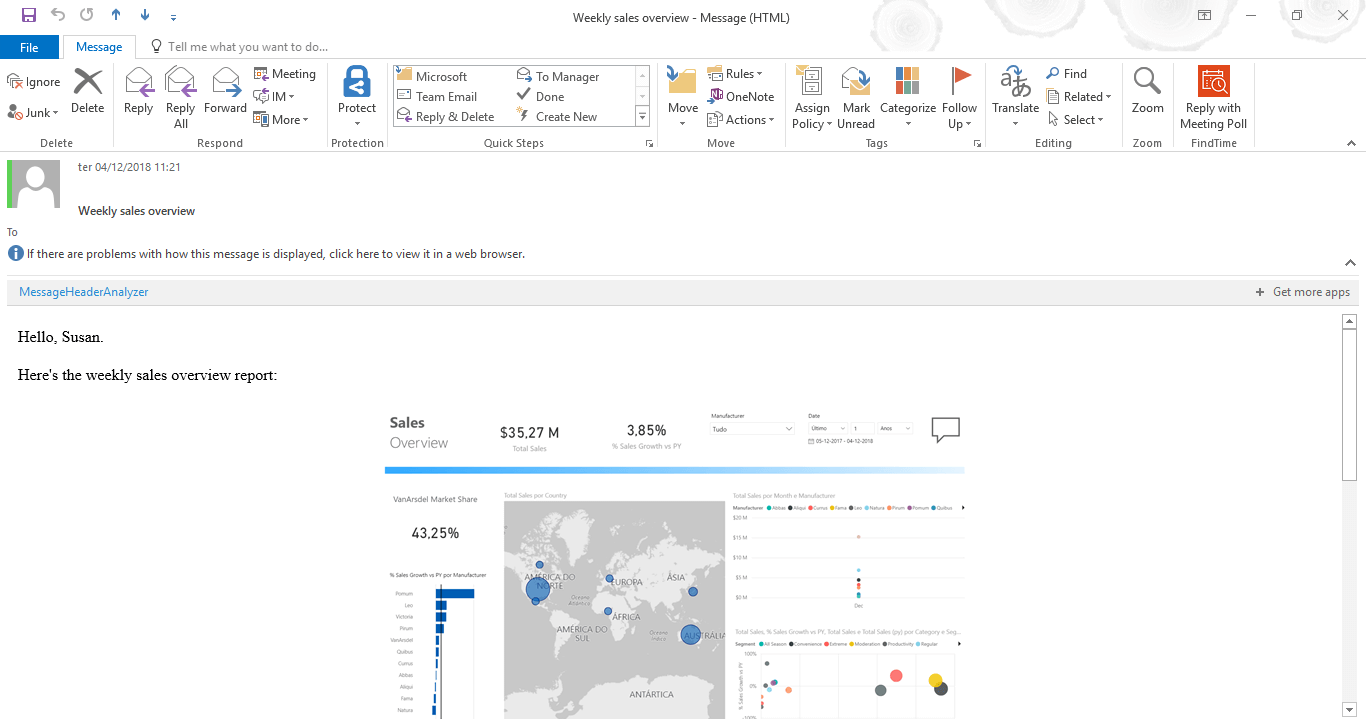
If you have any questions or suggestions regarding PowerBI Robots, please check out the product’s 101 guide. Alternatively, leave a comment on this post or send us an email to support@devscope.net.
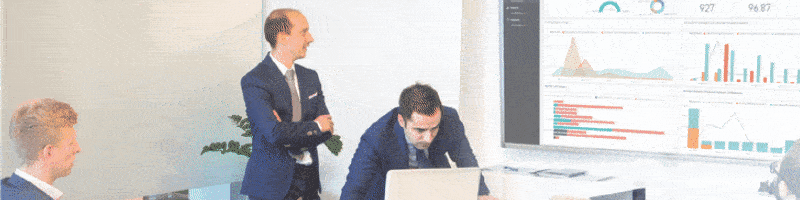
PowerBI Robots version 2.1.1 is here with the features you requested
Client feedback is a crucial aspect of our development process, and we are always open to requests from those who use our products. To those who contacted [...]
