Top 3 ways PowerBI Tiles Pro can improve the way you work

Joel Monteiro
May 17, 2018It’s been a little over a year since we launched PowerBI Tiles Pro, the first product in DevScope’s growing PowerBI suite and arguably its most successful so far. Over 40.000 people worldwide already use PowerBI Tiles Pro but given Microsoft Power BI’s ever-growing install-base, hopefully, many more will jump on board in the near future.
For those willing to give PowerBI Tiles Pro a go, we came up with a top 3 that illustrates how much it can improve the lives of its users and, hopefully, gain a few more in the process.
If you haven’t downloaded PowerBI Tiles Pro yet, you can do it by clicking here.
Without any further ado, here are the top 3 ways PowerBI Tiles Pro can improve the way you work:
1. PowerBI Tiles Pro lets you embed Power BI reports in PowerPoint, Word, and Outlook
Kicking off our list is the whole reason we created this add-in in the first place: adding Power BI reports to Microsoft Office documents.
Just like many professionals, we used to insert Excel spreadsheets on PowerPoint presentations and deal with the many problems associated with it, namely formatting and inserting new data. The “alternative” was **gasp** taking several screenshots of said data, saving, and manually inserting them.
We had to come up with a solution for everyone’s woes, but since we were transitioning from Excel to Power BI, we ended up developing for the latter.
PowerBI Tiles Pro gives professionals a massive advantage over the “classic” Excel + other Office program combo: inserting real-time data from Power BI on a PowerPoint presentation, Word document, or Email in Outlook. Doing it in a few seconds without any hassle is just the icing on the cake.
If you’re using the desktop version of PowerBI Tiles Pro, you can instead add high-quality screenshots of your reports or dashboards. Either way, say goodbye to those time-consuming low-quality screenshots.
2. PowerBI Tiles Pro instantly updates your data
Another recurring problem of anyone who does presentations on a regular basis is updating everything to the latest numbers. Replacing the values on a single Excel table doesn’t take that long, but doing it on dozens or even hundreds of PowerPoint slides or Word documents can easily consume several hours of one’s day. With PowerBI Tiles Pro, a single click of the Refresh button is all it takes to get everything up to date. Oh, and all themes, formatting, or styles applied to the previous version of your data will remain the same!
3. PowerBI Tiles Pro lets you apply Power BI filters without ever leaving Office
How many times were you interrupted mid-presentation to dig deeper into the subject you’re presenting or explore a particular figure? And in how many of those times did you have to minimize your presentation and hastily open Excel or Power BI to search for what the audience was asking you? Yeah, we’ve been there as well.
On the online version, you can apply any filters to your data inside PowerPoint, Word, or Outlook as if you were running Power BI. On the desktop version, you just need to click “Add PowerBI” to tweak with the Filters pane at your discretion. Apply whichever filters you wish, hit “add items” and show the data to your audience.
If you haven’t downloaded PowerBI Tiles Pro yet, you can do it by clicking here.
You can try both the online and desktop versions for free or purchase a 1-year license for only 99.99€.
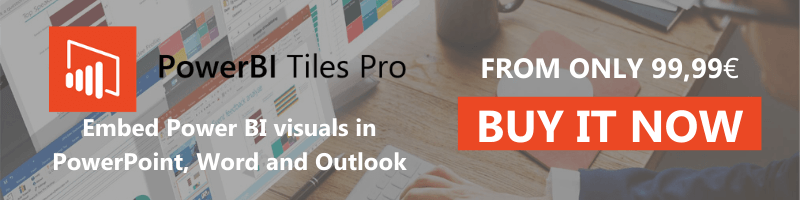
GDPR: How we are preparing for it (and what your company could do)
The General Data Protection Regulation, will be enforced come May 25th. We share some of the steps we took in preparation for it and, hope to inspire some [...]
